Office updates with new UI inspired by Windows 11
Announced at the’beginning of the year, the new Microsoft Office UI based on the Windows 11 aesthetic style is finally being rollout in the stable version of the suite and accessible to virtually everyone.
Earlier this month, Microsoft made the visual upgrade automatically available to 50 percent of subscription users running the Current Channel build and users of Microsoft Office Home & Student 2021, Microsoft Office Home & Business 2021, Microsoft Office Professional 2021 and Microsoft Office Personal 2021.
Based on feedback received from users, the company has been shaping the interface for the final version.
How it works?
The visual update can be easily turned off or on using the “Coming Soon” function, located in the upper right corner of the app’app. In Word, Excel, PowerPoint or OneNote, simply click on the megaphone icon to open the Coming Soon window, read more about the changes to the visual upgrade and use the button to move between the new and current interfaces and apply the setting to all the Office app.
The aesthetic novelties
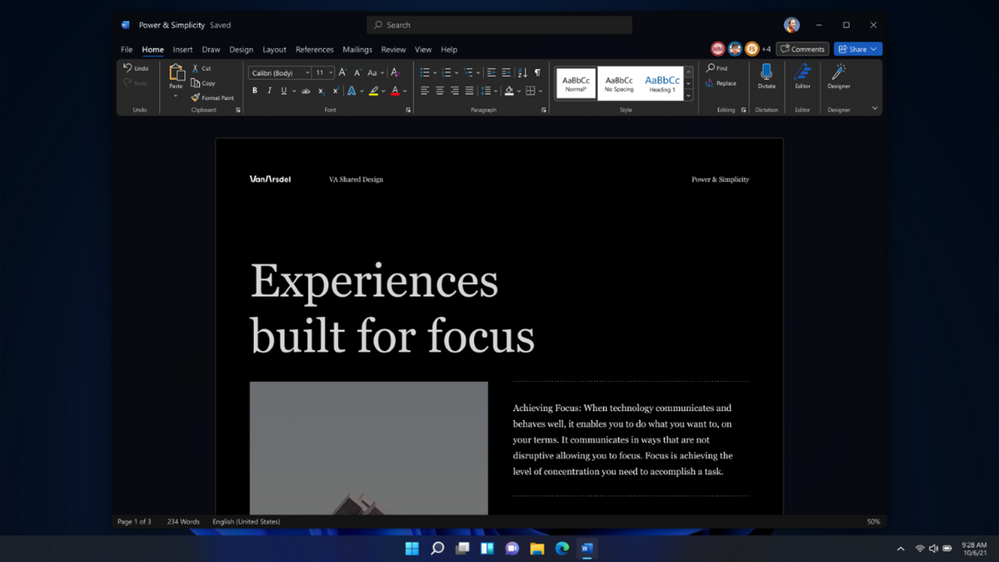
Office theme: Office now matches the Windows 11 theme by default, and all themes have received an update. The visual’update comes in different colors: black (with Word Dark mode enabled), white, colored or dark gray.
Quick Access Toolbar: is now hidden by default to simplify the’interface. To view it again, simply right-click on the ribbon or click on the Ribbon Display Options icon, then click on Show Quick Access Toolbar.
This update became available automatically for some Current Channel users on Windows 10 with version 2110 and build 14527.20226 or later.
Coming soon: this feature is not available in Access, Project, Publisher or Visio. If you enable the visual update in one of the four apps mentioned above (Word, Excel, PowerPoint or OneNote), then available in those apps as well.
Although the Coming Soon feature is available in Outlook, it cannot be used to turn the visual update on and off. If you enable the visual update in one of the four apps mentioned above (Word, Excel, PowerPoint or OneNote), it will also be available in Outlook.
If the’update is not visible, Microsoft recommends restarting any Office app to see what’s new in the interface. Otherwise, if the megaphone icon is not visible in the upper-right corner (per the instructions above), the update is not yet available. If you are using Windows 11, the’update will already be available.
You will need to restart any Office app to view it.


